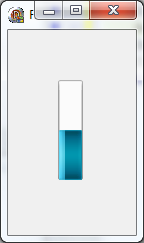NOTE: This post was imported from my previous blog – v3l0c1r4pt0r.tk. It was originally published on 1st June 2014.
NOTE2: As people are reporting, THIS METHOD DOES NOT WORK anymore. Also I don’t have access to Imagine, so I would not be able to provide any help. Therefore, this article is left only for historic purposes, or for those that have some SDC files downloaded, when it was still valid and have valid decryption keys.
About a month or so ago I had an urgent need to download a copy of Microsoft Windows from Dreamspark. Unfortunately I haven’t Windows installed then so had to do this using Linux. After successful transaction I was given a link to SDX file and program called SDM. It looked that it would be easy. But it wasn’t. Program that I was encouraged to download was archive with .pkg extension. As I discovered few minutes later it was OS X application package. So the next step was to try to download Windows version and try to execute it with help of Wine. It failed. Then I tried to find some tips on the Net. I found a few other people having the same problem. Some of them could download using Wine and some not. For me there was only one solution: do it myself. As you probably guessed that way was a (almost) full success.
Solution
If you already have SDC file please do not skip since you probably still don’t have a key needed to unpack the file. The first step is to open SDX file in your favorite text editor. You will see a link. Open it in a web browser. Now you need to get to page source. The way it can be done depends on your web browser. Now we need to find few strange values in the code. The easiest way to achieve this is to search for keyword ‘edv*’ where * is the number of file you want to download counting from 1 (they are on ‘Items’ list on page you opened). Now you need to copy somewhere values of the following variables: ‘oiopu*’, ‘oiop*’, ‘fileID*’ (*-see above). The last one we need is ‘dlSelect*’ but for that one you need to search cause it is in a different place. Now you can build URL that will let you to file containing two interesting values: file URL and decryption string. This URL’s format is:
http://[SDXdomain]/WebStore/Account/SDMAuthorize.ashx?oiopu=[oiopu]&f=[fileID]&oiop=[oiop]&dl=[dlSelect]
Now you should see XML file that looks similar to this:
<information> <oiopua>01234abcd-0123-4567-890a-0123456789ab</oiopua> <edv>0123456789^^0123456789QwErTyUiOpAsDfGhJkLzXc0123456789QwErTyUiOpAsDfGhJkLzXc12345678</edv> <linkAvailable>1</linkAvailable> <errorTextKey/> <invokeExternalDownload>0</invokeExternalDownload> <fileUrl><![CDATA[http://software.dreamspark.com/dreamspark/ENGLISH/SDCfileName.sdc]]></fileUrl> </information>
The last step here will be downloading file from fileUrl and saving edv value in file. The important thing is that the file with a key should be named exactly as SDC file with addition of ‘.key’ suffix.
Update:
I’ve just discovered that things are getting a bit different when the file size exceeds 2.0 GB. In that case Dreamspark is splitting file in two or more files. That situation could be easily recognized, because sdc file name’s suffix is: ‘.01.sdc’. In that case you need to try to download file which URL differs by only that one digit, ie. ‘.01.sdc’, ‘.02.sdc’, ‘.03.sdc’. When you encounter last file it should have smaller size than the rest and incrementing that number by one should give you BlobNotFound error.
After downloading all the files they just need to be joined into one. It can be easily achieved with dd, ie.
dd if=pl_windows_7_professional_with_sp1_x64_dvd_u_676944.02.sdc >> pl_windows_7_professional_with_sp1_x64_dvd_u_676944.01.sdc
and then optionally
dd if=pl_windows_7_professional_with_sp1_x64_dvd_u_676944.03.sdc >> pl_windows_7_professional_with_sp1_x64_dvd_u_676944.01.sdc
After that you will get sdc file prepared to unpack.
Unpacking SDC
Now since you have SDC file you can start unpacking it. The previous part was, at least for me, very easy. The problem started when I tried to discover how the file is stored in that container. But don’t worry, I’ve written simple program to do it for you. As of now (1st June) it is still in really early alpha stage and have lot of constraints. It is able to unpack containers that contains only one file packed, doesn’t create any directories, cannot verify file’s checksum and probably few other problems I don’t remember or don’t know about.
If you were searching a bit in the Internet, you probably found out that someone cracked that container in the past. Unfortunately Microsoft changed format since then. It is also possible that in response to this article it will be changed again. To make it a bit harder for them to block my software I’m publishing source code on github and after the process of reverse engineering is finished will write second article describing how things works under the hood and describe sdc file format.
But let’s get back to unpacking. Now you need to download xSDM from github. The newest version can be downloaded by typing
git clone https://github.com/v3l0c1r4pt0r/xSDM.git
in your terminal (of course you need to have git installed). Nevertheless I advice you to download newest tagged release. You can do this by clicking on releases on project page and then choosing the one on the top (or first beta/stable if any) and clicking on “tar.gz”. tar.gz can be unpacked by typing
tar -zxvf xSDM-[tag-name].tar.gz
into console. Then get into xSDM directory by typing
cd xSDM
(or your release directory) and compile the program by standard
./configure make make install
where installation is optional. Now to unpack your file you just need to type
src/xsdm [path-to-your-sdc-file]
And that’s it, you should now be able to open file you downloaded. As mentioned above the program is in very early alpha so I cannot guarantee that it will work in any case. If you will encounter any problems feel free to open issue on project page at github.